Order Processing
Job Order Processing - जॉब ऑर्डर प्रोसेसिंग।
Job Order Processing एक ऐसा Process हैं। जिसमें Company Goods Market से Order लेती है और उस Product के Against में Product को तैयार करने के लिए किसी और Company या किसी और Contractor (ठेकेदार) या Job worker को Place कर देती हैं। Job worker Goods को तैयार करता है। जिसे हम Principal company कहते है उसे वापस से supply कर देता है।(Market से सबसे पहले Customer से Order मिलता हैं. हम उस order के according find out करते है कि हमारे लिए best job worker कौन होगा उसके According हम उस Job Worker के लिए एक job या हम जिसे Challan भी कहते है और challan बनाने के बाद Raw Material Job Worker कर देते हैं।)
How to Enable Job Order Processing - टैली में जॉब ऑर्डर प्रोसेसिंग कैसे चालू करें?
In Tally ERP 9, Job
Work feature can be enabled from F11: Features.
- Go to Gateway of Tally > F11: Features > F2: Inventory Features
- Set Allow Job Order Processing to Yes
- On enabling Allow Job Order Processing option, Use Material In/Out will set to Yes Automatically.
- Set the option Track Stock Item Cost to Yes
 |
| Enable job work option |
Option को चालू करने के बाद हमें Godown, Stock Group, Stock Item बनाना होता है।
Godown - गोडाउन क्या है?
Godown वह Place होता है जहा Stock को Store किया जाता है। कोई भी Owner अपने stock को store करने के लिए Godown का प्रयोग करता हैं। यदि Stock को अलग-अलग स्थान पर रखा जाता है तो उसके लिए अलग-अलग Godown कि व्यवस्था की जाती हैं।
ये भी पढ़े - What is godown| Godown क्या है?
ये भी पढ़े - What is godown| Godown क्या है?
Raw Material Godown - कच्चा माल गोदाम.
- Go to Gateway of Tally > Inventory Info. > Godowns > Godowns Create
- Press Enter to save.
Job Work Godown - जॉब वर्क गोडाउन।
Job
work Godown Physically हमारे यहा नही होगा जब हम Goods को Issue करगें तो Job
Worker के यहा जो Goods जा रहा है उसका Record इस Godown में रखेगें।
- Press Enter to save.
Finished Goods Godown - तैयार माल गोदाम
जब हमारा Product तैयार हो जायेगा। तब जॉब वर्कर माल को तैयार करके हमे देगा तो उस goods को हम इस Location में रखने वाले है। जिससे सारी Report clear हो जाए कि कौन सा Raw
Material उसके पास गया है। कितना consume हुआ, कितना हमारे पास पड़ा हैं। ये सारे Report हमकों मिल जाए तो उसके लिए ये Godown
Create कर लेगें।
- Go to Gateway of Tally > Inventory Info. > Godowns > Godowns Create
- Press Enter to save.
Stock Group Creation - स्टॉक ग्रुप क्रिएशन
Finished Goods - तैयार माल।
- Go to Gateway of Tally > Inventory info> Stock Items > Stock Group Creation
- Press Enter to save.
- Press Enter to save.
Raw Material - कच्चा माल
- Go to Gateway of Tally > Inventory info> Stock Items > Stock Group Creation
- Press Enter to save.
- Press Enter to save.
Stock Items - Stock Items Creation
Raw Material – i3 CPU 8GB RAM, 1TB HDD
- · Go to Gateway of Tally > Inventory info > Stock Items > Multi Stock Items > Create
Stock Item - i3 CPU 8GB RAM, 1TB HDD
- Go to Gateway of Tally > Inventory info > Stock Items > Create
Create BOM (Bill of Material)
Raw Material लेने के बाद हमें Finished Product बनाना है। जैसे हम i3 CPU 8GB RAM, 1TB HDDतैयार करना है और उसे तैयार करने के लिए जो Raw Material Consume होते वाला उसका Formula हैं वो हमें Tally को बताना पड़ता है। उस Formula के लिए हम Finished Goods का Stock item create में Cooker- 10 Ltr को Alteration कर लेगें।
Note- BOM (Bill of Material) option show करने के लिए Stock item के section में F12 press करेगें और Enable Component list Details bill of material? Yes, कर लेगें।
Note: अगर इस तरह Screen ना दिखाई दे तो हम F12 press करेगें और Define type of Component for BOM: Yes पर Set कर लेगें।
· Press Enter to save.
Purchase Raw Material - कच्चे माल की खरीद
Record the Transaction in Job Work out Order
- Tally Main
> Gateway of Tally > Order Voucher Creation > Job Work out Order Ê
- Enter the Date as 1. Apr. 2020
- Party A/C Name: RB Computer's (Under- Sundry Creditor)
- Duration of Process: 15 days
- Nature of Processing: assemble and install.
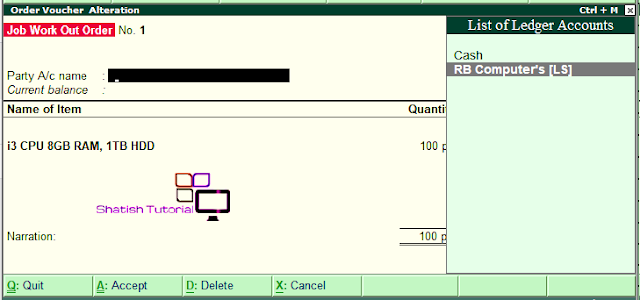
-
Press Enter.
·
Press Enter.
- Cost
Tracking To: Cost-1. Press enter to save.
The details of Job Work Out Order details can be viewed in
Job Work Out Orders Book
Order Outstanding.
View the Job Work Out Orders Book
* To Gateway of Tally > Display Menu > Job Work Out Reports > Order Outstanding > Job Orders Summary.
(f) TRANSFER OF MATERIAL TOWARDS A JOB ORDER
1. MATERIAL OUT:
सबसे पहले हम कुछ Setting
कर लेगें
·
Gateway of Tally > Accounts info > Voucher Types >
Voucher Type Alteration > Material OutÊ
·
Use for job Work? Yes
·
Press Enter to save. Setting
·
Go to Gateway of Tally
> Inventory Vouchers > Ctrl + J: Material Transfer Out
o
Enter the Date as 1-oct-2018
o
Party A/C Name: Mega Manufactures
o
Under Order Details,
in Order No(s) field select the Job Order from the List of
Orders towards which the Raw materials are transferred
·
Press Enter the Next Screen.
Press save to Enter Key.
* Note: To view the Material Transfer Out Challan in a preview mode, click on I: With Preview button or press Alt + I.
* Click on the Print button or press Alt + P from the Material Transfer Out voucher to view the Voucher Printing screen
(f) MATERIAL IN
Gateway of Tally > Accounts info >
Voucher Types > Voucher Type Alteration > Material In Ê
* Use for job Work? Yes
* Allow consumption? Yes
* Press Enter to save Setting.
* Go to Gateway
of Tally > Inventory Vouchers > Ctrl + M: Material Transfer In
(g) PAYMENT TO JOB WORKER
Job Work जो Job Worker से करवाया था उसका Bill हमें मिलेगा उसके Labour charge कितनी pay करनी होगी उसके लिए हमे enter post करनी होगी और Entry होगी payment Voucher में 2 Aug. को job worker bill भेजता है अब job worker ने हमें एक तरह से Service दी है तो सबसे पहले Purchase Voucher Open कर लेगें और Entry Post करने के लिए Invoice Mode में Invoice Mode में entry post करने के लिए हम Alt + I Press कर लेगें।
इसके लिए सबसे पहले कुछ ledger बना लेंगे.
Press Enter.
·
Press Enter.
- Cost Tracking To: Cost-1. Press enter to save.
The details of Job Work Out Order details can be viewed in
Job Work Out Orders Book
Order Outstanding.
View the Job Work Out Orders Book
* To Gateway of Tally > Display Menu > Job Work Out Reports > Order Outstanding > Job Orders Summary.
(f) TRANSFER OF MATERIAL TOWARDS A JOB ORDER
1. MATERIAL OUT:
सबसे पहले हम कुछ Setting
कर लेगें
·
Gateway of Tally > Accounts info > Voucher Types >
Voucher Type Alteration > Material OutÊ
·
Use for job Work? Yes
·
Press Enter to save. Setting
·
Go to Gateway of Tally
> Inventory Vouchers > Ctrl + J: Material Transfer Out
o
Enter the Date as 1-oct-2018
o
Party A/C Name: Mega Manufactures
o
Under Order Details,
in Order No(s) field select the Job Order from the List of
Orders towards which the Raw materials are transferred
·
Press Enter the Next Screen.
Press save to Enter Key.
* Note: To view the Material Transfer Out Challan in a preview mode, click on I: With Preview button or press Alt + I.
* Click on the Print button or press Alt + P from the Material Transfer Out voucher to view the Voucher Printing screen
(f) MATERIAL IN
Gateway of Tally > Accounts info >
Voucher Types > Voucher Type Alteration > Material In Ê
* Use for job Work? Yes
* Allow consumption? Yes
* Press Enter to save Setting.
* Go to Gateway
of Tally > Inventory Vouchers > Ctrl + M: Material Transfer In
(g) PAYMENT TO JOB WORKER
Job Work जो Job Worker से करवाया था उसका Bill हमें मिलेगा उसके Labour charge कितनी pay करनी होगी उसके लिए हमे enter post करनी होगी और Entry होगी payment Voucher में 2 Aug. को job worker bill भेजता है अब job worker ने हमें एक तरह से Service दी है तो सबसे पहले Purchase Voucher Open कर लेगें और Entry Post करने के लिए Invoice Mode में Invoice Mode में entry post करने के लिए हम Alt + I Press कर लेगें।
इसके लिए सबसे पहले कुछ ledger बना लेंगे.



















